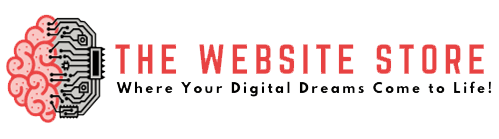Speed matters more than ever. You could drop the conversions by up to 7% if there is even a slight second’s delay. In eCommerce, that means lost money.
Shopify gives brands the tools to sell online, but when it comes to custom functionality, apps do the heavy lifting. That’s why developers are building tailored solutions to enhance store performance and user experience.
Remix is a modern React framework that helps you do just that. It focuses on quick data loading, server-side rendering, and built-in routing. This makes it a great choice for Shopify app development.
Apps built with Remix often load up to faster, giving merchants a serious edge in competitive markets. If you’re planning to build something fast, scalable, and reliable, Remix makes the process surprisingly smooth.
Prerequisites to Build a Shopify App Using Remix
Before you dive into coding, make sure your setup is ready.
Start by installing Node.js and a package manager like npm or yarn. You’ll also need a Shopify Partner Account. This gives you access to development stores where you can safely test your app without affecting live data.
Next, get familiar with the Shopify CLI. It simplifies everything from creating apps to running dev environments. Pair it with ngrok to expose your local server over HTTPS. This is essential when Shopify needs to talk to your app during testing.
Shopify provides two main APIs — the REST Admin API and GraphQL Admin API. Both let you read and write store data, but GraphQL is often faster and more efficient for complex queries.
If you plan to turn your Shopify store into a mobile app, knowing these tools early will help a lot.
Setting Up the Remix App Structure
Let’s walk through setting up your Remix app from scratch. Follow these steps to get started:
Step 1: Create a New Remix App
Run the following command in your terminal:
npx create-remix
Choose the deployment target that fits your setup. For Shopify apps, a custom Express server or direct Node environment often works best.
Step 2: Review the Project Structure
Once installed, you’ll see folders like:
- routes/ – Defines the URLs and corresponding components.
- loaders/ – Handles server-side data fetching.
- actions/ – Manages data changes from forms or APIs.
- app/ – The main code lives here including layout, styles, and shared components.
Remix follows a file-based routing system, which makes it easy to map URLs to components.
Step 3: Set Up Environment Variables
Create a .env file in the root of your project. This will store sensitive credentials like:
SHOPIFY_API_KEY=your-key
SHOPIFY_API_SECRET=your-secret
Never hardcode these values into your source files.
Step 4: Install Essential Dependencies
You’ll need packages like:
npm install @remix-run/express dotenv axios
These help you integrate APIs, manage environment configs, and build server routes.
Step 5: Prepare for Shopify Integration
Get your Shopify Partner App credentials ready. You’ll use these soon to authenticate and connect your app with a development store.
This setup will give you a clean, scalable starting point. A solid foundation now means fewer headaches later.
Integrating Shopify OAuth and Authentication
Authenticating your app with Shopify is one of the most important steps. It ensures your app can safely access store data and perform actions on behalf of the merchant. Here’s how you can set it up:
Step 1: Install Shopify API Libraries
First, install the official Shopify libraries to make authentication easier:
npm install @shopify/shopify-api
These libraries help manage OAuth flows, API requests, and session handling.
Step 2: Set Up Your Shopify API Credentials
Login to your Shopify Partner Dashboard and create a new app. After setup, you will get:
- API Key
- API Secret Key
Add these to your .env file:
SHOPIFY_API_KEY=your-api-key
SHOPIFY_API_SECRET=your-api-secret
SCOPES=read_products,write_products
Scopes define what your app can access inside the store.
Step 3: Configure OAuth Middleware
Create a simple authentication handler. You can add a route like /auth in your server file. This route will use Shopify’s beginAuth and validateAuthCallback functions.
This handles the entire OAuth handshake process, ensuring the merchant grants permission before accessing their store.
Step 4: Store the Access Token
Once the merchant installs the app, Shopify will send an access token. Save this securely in your database or session. You’ll need it every time your app makes requests to Shopify APIs.
Step 5: Secure Your App’s Routes
Protect routes by checking if a valid session or access token exists. If not, redirect the user back to the authentication flow.
This keeps your app safe and compliant with Shopify’s guidelines.
Tip: When you sign up for Shopify custom development services, ensure that you set up OAuth correctly. It protects the client’s store data and your app’s integrity. This is important if you manage multiple apps or stores.
Building Key Shopify App Features with Remix
Now that authentication is ready, you can start building meaningful features inside your Shopify app. Here’s how you can create a basic product listing page using Remix and Shopify APIs.
Step 1: Set Up the Shopify API Client
First, create a utility function to call Shopify’s GraphQL Admin API.
You can set it up like this in Javascript:
import { shopifyApi } from “@shopify/shopify-api”;
const client = new shopifyApi.clients.Graphql({
session, // your Shopify session object
});
export default client;
This setup lets you easily send API requests from your loaders or actions.
Step 2: Create a Loader to Fetch Products
In Remix, loaders are used to fetch server-side data before rendering a page.
Example:
export const loader = async ({ request }) => {
const products = await client.query({
data: `{
products(first: 10) {
edges {
node {
id
title
descriptionHtml
}
}
}
}`,
});
return json({ products });
};
This fetches the first 10 products from the store.
Step 3: Build the Frontend Component
Now display the products inside a React component.
Example:
export default function Products() {
const { products } = useLoaderData();
return (
<div>
{products.edges.map(({ node }) => (
<div key={node.id}>
<h2>{node.title}</h2>
<p dangerouslySetInnerHTML={{ __html: node.descriptionHtml }} />
</div>
))}
</div>
);
}
This will render a simple list of product titles and descriptions.
Step 4: Add Actions for Creating or Updating Products
To manage products, you can create an action inside Remix:
export const action = async ({ request }) => {
const formData = await request.formData();
const title = formData.get(“title”);
await client.mutate({
mutation: `mutation {
productCreate(input: {title: “${title}”}) {
product {
id
}
}
}`,
});
return redirect(“/products”);
};
Now you can add forms that allow store owners to create new products directly from your app.
Step 5: Polish the UI with Tailwind or Shopify Polaris
You can use Tailwind CSS for full control over styling. Alternatively, you can use Shopify Polaris components for a more native Shopify look.
Testing and Debugging Your Shopify Remix App
Before launching your app, you need to make sure everything works exactly as expected. Here’s how you can test and debug your Shopify Remix app effectively:
Step 1: Use Shopify CLI for Local Development
Start by running your app locally with Shopify CLI.
Command:
shopify app dev
This spins up a local server and automatically sets up ngrok tunneling. It connects your app securely to Shopify so you can test it like a real installation.
Step 2: Test OAuth and API Calls
Install your app on a development store through the provided tunnel URL.
Make sure:
- Authentication flow completes without errors.
- Access token is generated and stored properly.
- API requests (like fetching products) return correct data.
Testing these flows early will save you from major issues later.
Step 3: Monitor Server Logs
Keep your terminal open and closely watch the server logs. Remix and Shopify CLI both print useful messages when routes fail or requests are rejected.
Look out for errors like:
- Invalid OAuth callback URLs.
- Missing environment variables.
- Unauthorized API calls.
Fix them one at a time before moving forward.
Step 4: Use Browser Developer Tools
Inspect the network tab while interacting with your app.
Check:
- API request status codes.
- Payloads being sent and received.
- Any client-side JavaScript errors.
This helps identify frontend issues early.
Step 5: Write Unit and Integration Tests
If your app is large or commercial, writing tests is a good idea.
You can use tools like:
- Vitest for unit testing your functions.
- Cypress for end-to-end testing of full user flows.
Well-tested apps perform better and are easier to maintain over time.
Deploying Your Remix Shopify App
Once your app runs smoothly locally, the next step is to launch it into the real world. A careful deployment process ensures merchants have a seamless experience from day one. Here’s how you can deploy your Shopify app built with Remix:
Step 1: Choose the Right Hosting Platform
Select a platform that fully supports Node.js and server-side rendering.
Top choices include:
- Vercel
- Netlify
- Fly.io
- Custom VPS servers like DigitalOcean
Vercel works especially well for Remix apps, offering fast deployments and global CDN coverage.
Step 2: Set Your Environment Variables
Before going live, update all sensitive information for production.
Key variables include:
- SHOPIFY_API_KEY
- SHOPIFY_API_SECRET
- SCOPES
- HOST
Make sure your production URLs and keys are accurate to prevent installation or authentication errors.
Step 3: Secure an HTTPS Domain
Shopify apps must use secure HTTPS connections. Most modern hosting platforms, like Vercel and Netlify, offer free SSL certificates. This means your app will meet this requirement automatically.
Step 4: Update Settings in Shopify Partner Dashboard
Log in to the Shopify Partner Dashboard.
Adjust your App URL, Redirect URLs, and Embedded URLs to match your live app’s domain.
If any link points to an outdated localhost URL, Shopify will block installations.
Step 5: Deploy Your App
Push your code to your hosting provider’s main branch.
For Vercel, you simply run:
vercel –prod
This builds, deploys, and sets your app live in just a few minutes.
Pro Tip: Think of deploying a Shopify app like delivering a final furniture website design to a client. It is not just about putting things online. It is about improving the experience, ensuring reliability, and making every detail polished and professional. This includes loading speed and user flow. A thoughtful launch builds confidence with merchants right from the first click.
Conclusion:
Remix makes it easier to build Shopify apps that are fast, scalable, and user-friendly. With smarter routing and better performance, it helps you deliver more with less effort.
If you’re ready to go further, Icecube Digital can help. As a reliable Shopify Plus SEO firm, we build useful apps. We also enhance your store to improve search visibility and increase sales.
Let’s turn your app idea into something powerful.